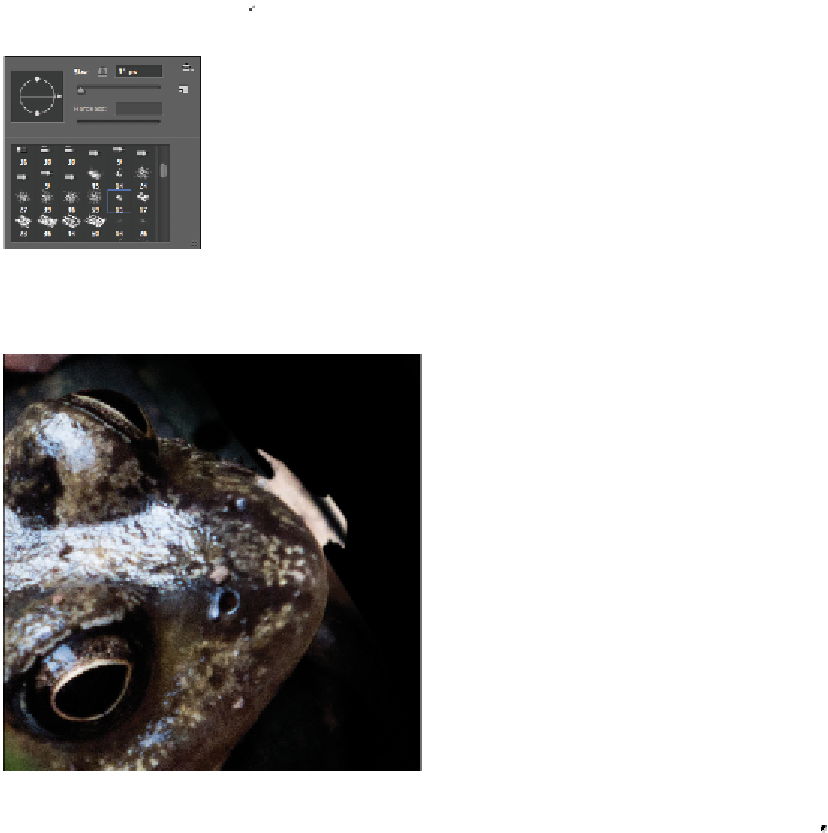Graphics Programs Reference
In-Depth Information
Change the view of the image.
9
With the nose layer still selected, click the Add a layer mask button ( ) at the bottom of the Layers
panel. A layer mask thumbnail appears to the right of your nose layer.
10
Select the Paint Brush tool ( ), and then right-click the canvas. This opens the Brush preset context
menu. Scroll down the list of brushes until you can select Chalk 11 pixels.
Selecting the brush.
11
Press the
]
(right bracket) key 8 times to increase the brush size to approximately 50 pixels, and then
paint around the frog's nose to blend it in.
Masking the nose to blend it in.
12
Select the nose layer, and add select Curves from the Add a new fill or adjustment layer button ( ) at
the bottom of the Layers panel.