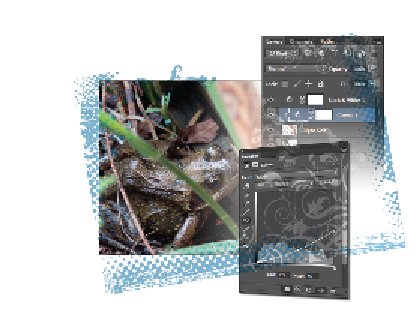Graphics Programs Reference
In-Depth Information
Lesson 6: Painting and Retouching
In this lesson, you will discover how to manipulate the pixels in your
image to create realistic retouching.
What you'll learn in this lesson:
•
Using the content-aware tools
•
Combining images
•
Adjusting the tonal values
•
Using the Clone tool
Starting up
Before starting, make sure that your tools and panels are consistent by resetting your preferences. See
“Resetting Adobe Photoshop CC preferences” in the Starting up section of this topic. You will work with
several files from the advps06lessons folder in this lesson. Make sure that you have loaded the advpsles-
sons folder onto your hard drive from
www.digitalclassroombooks.com/cc/advphotoshop
.
For more in-
formation, see “Loading lesson files” in the Starting up section of this topic.
Content Painting tools
In this lesson, you will use a variety of the healing and retouching tools available in Photoshop to im-
prove an image. In addition to the healing and retouching tools, you will activate an additional option,
called Content-Aware, that allows the tools to be cognizant of the pixels surrounding your selection.
The Content-Aware features dramatically simplify the process of removing objects from an image or
even expanding the boundaries of a cropped image. You will have an opportunity to take advantage of
the capabilities in this lesson.
Retouching an image