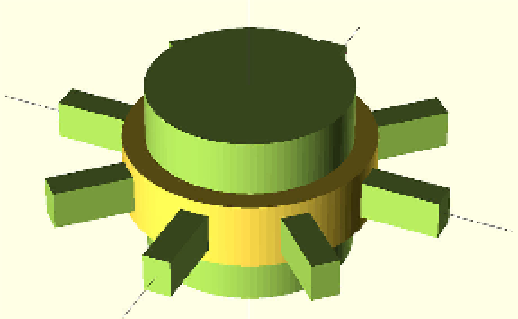Graphics Reference
In-Depth Information
Figure C-7.
Ring with cutouts
Compile and render
Now you can compile and render the code. You must use render the
model in order to export an STL file. You can do this from Design
→
Com-
pile and Render (CGAL) or by pressing F6.
Export for printing
Now export your model as a STL file by selecting Design
→
Export as STL.
Your fully parametric ring is now ready for printing.
You could have created this model an entirely different way. This is just an
example to introduce you to some basic features of OpenSCAD. There is no
“right” way to do it. Experiment with this example, change the squares to
diamonds or spheres. Take it apart and make it your own! That's how you
learn!
OpenSCAD is a full programming language in itself and we are just scratching
the surface of working with solid geometries here. For more information on
using other types of solid geometries check out the OpenSCAD user manual
(
http://en.wikibooks.org/wiki/OpenSCAD_User_Manual
) to learn more. If
learning from a technical manual is not for you, MakerBlock has also created
a set OpenSCAD tutorials (
http://www.makerbot.com/tutorials/openscad-
2D Extrusion: DXF File to 3D Model
Next you will learn how to use OpenSCAD's
linear_extrude()
function to take
a two-dimensional DXF file and extrude it into a 3D model. Extruding a two
dimensional DXF file in OpenSCAD is easy. However, OpenSCAD is very picky
about the format and content of the DXF file.