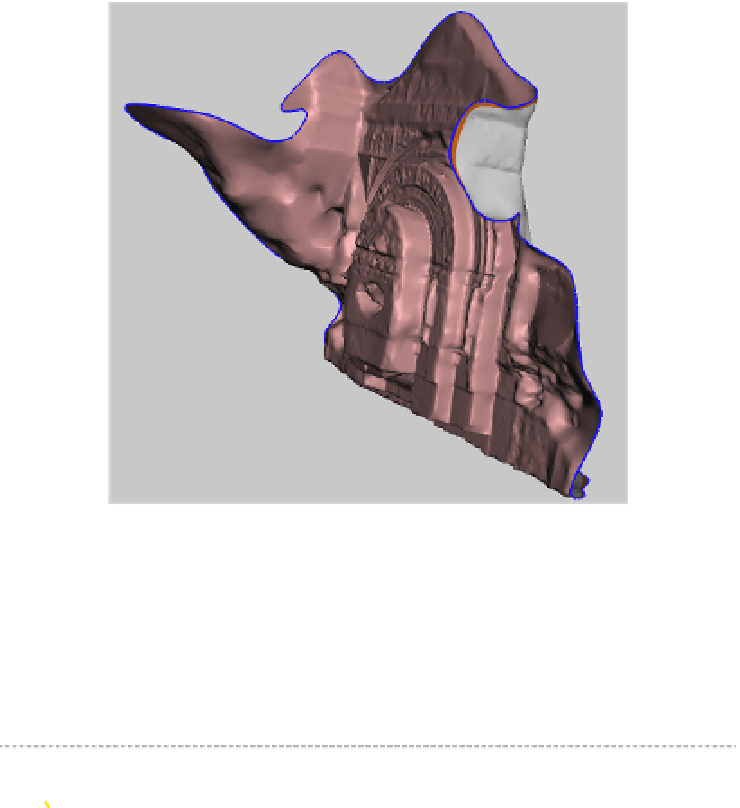Graphics Reference
In-Depth Information
To Close Large Areas of Missing Mesh
First repair the model and smooth the boundary as outlined above.
Rotate the model (if necessary)
For this example, the model needed to be rotated so that the sides could
be extruded (see
Figure 9-34
). You may need to rotate your model to get
a better view of the missing mesh area.
Figure 9-34.
Rotated model
Select Extrude
With the boundary still selected, click Edits from the top menu, then
Extrude.
After you select Extrude the extrusion options panel will open up on the
right.
Mesh selections in MeshMixer will stay selected until you man-
ually click Clear Selection/esc from the top menu.
Extrude the model
From the
extrusion options panel
that opens on the right, choose Flat
from the EndType drop down menu.