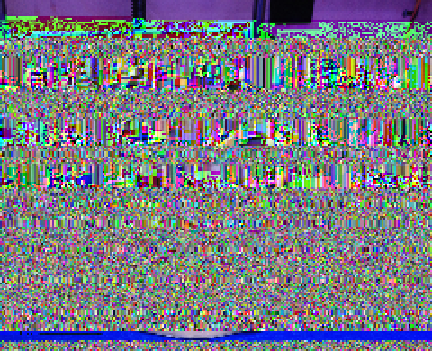Graphics Reference
In-Depth Information
Removing Bumps and Blobs with
MeshMixer
Depending on how your scan came out after repairing and (optionally)
smoothing, you may want to remove some bumps or blobs. If your model
does not need any additional smoothing, you can skip this step.
Import your STL
Open up MeshMixer and import your STL file by clicking Import in the
top toolbar.
Smooth it out
Select the Smooth Brush from the top navigation. Use the mouse wheel/
zoom to adjust the brush size, or use the menu on the right to adjust it.
Click and drag on the bumpy/lumpy areas to smooth them out. When
you are satisfied with the appearance, export the file as a STL.
Final Cleanup/Repair in netfabb
Open the STL back up in netfabb.
If you used the poisson filter in Meshlab, the formerly smooth bottom of your
model will be bumpy. To fix this we need to re-cut the bottom of our model
to make it flat. Re-slice off the bottom.
Repair the model and export as an STL.
Print Your Model
Your scan is now cleaned, repaired and ready to print! Open it in MakerWare,
then resize or rotate if necessary and print it out. See
Figure 9-26
.
Figure 9-26.
Final printed ReconstructMe scan