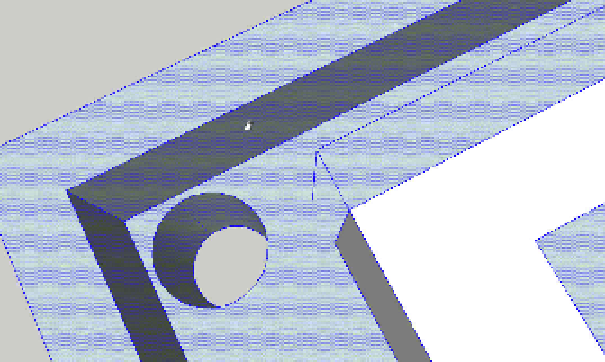Graphics Reference
In-Depth Information
Deleting the cylinders to create holes
Rotate the model to the back view and delete the all parts of the pro-
truding cylinder shape, one piece at a time. You can select it and press
the Delete key or use right mouse click
→
Erase.
Delete the protruding cylinder. Don't forget to delete the leftover end of
the cylinder!
Make sure to delete the circle on the face of the base to create a hole
through the model.
You should now hove a hole through the corner of your nameplate
(
Figure 8-54
). Repeat this process to delete the cylinder and create a
hole on the other side of the model.
Figure 8-54.
Finished hole
Group into a component
Select everything on the screen and right click. Select Make a Compo-
nent from the pop up menu. You can also get to the make a component
command under the Edit menu.
A menu will pop up and ask you to name the component. You can use
the default name or provide your own. Click Create to create the com-
ponent as shown in
Figure 8-55
.