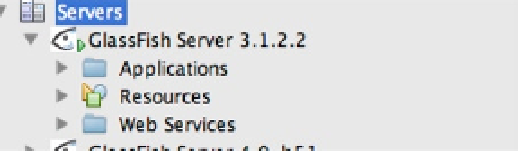Java Reference
In-Depth Information
4.
You can now deploy applications to the server by registering them with a given project
from within the project properties. Note that you can also perform some basic application
server tasks by selecting the application server from within the “Services” window in
NetBeans, as demonstrated in Figure
12-4
.
Figure 12-4.
Expand and Administer Server in NetBeans
Developing Java Enterprise Applications
The NetBeans IDE really makes it easy to develop Java Enterprise Applications. To begin, you create a Java EE project
within the IDE, and subsequently use the IDE to configure the project accordingly. NetBeans not only makes it easy
to configure your application projects, but it also eases development with the aid of such features as auto-completion,
syntax highlighting, auto-formatting, etc. This section will cover how NetBeans can help Java EE developers with some
of the most commonly performed Java EE development tasks.
■
to make use of Java ee 7 specific wizards and features, the project type must be specified as Java ee 7 when
it is created.
Note
NetBeans Java Web Projects
There are a few different configurations to choose from for creation of a Java Enterprise project within NetBeans.
This topic covers the creation of “Java Web” application projects within NetBeans, which is the standard project
selection for development of Java EE 6 and EE 7 applications.
To begin creation of a new project, open the “New Project” dialog by choosing “File”
➤
“New Project”. In the
“New Project” dialog, you will see all of the different Java project categories listed within the left-hand list box.
Selecting one of the categories will display the project types for the selected category within the right-hand list box.
To create a Java EE 6 or Java EE 7 project, select the “Java Web” category, and then “Web Application” as the project
type (Figure
12-5
).