Geography Reference
In-Depth Information
Figure 5.6: Problems with the digitized streams
that when you get close to a vertex, the snapping will kick in and pop
the vertex you are moving right on top of the other. You may find that
there is no vertex at the location you where your lines should meet.
segment, we need a new vertex at the location shown by the black, cir-
cular crosshair. We could do it without a new vertex, but then we won't
get the benefit of snapping, and we'll probably just move the problem
from one location to the other. In QGIS, use the
Add Vertex
tool to add
the new vertex. Then use the
Move Vertex
tool to connect the dangling
stream to the new vertex. You can use this technique for both over-
shoots and undershoots.
To clean up the sloppy work and make the streams match properly,
we can add more vertices to solve the problem. First use the
Add Vertex
tool to add the vertices where needed by clicking the line segment that
needs to be modified. Don't worry if you don't get them exact. Once
you've added the vertices you need, use the
Move Vertex
tool to adjust
the positions to reflect the path of the stream. If you didn't add enough
vertices to accurately portray the feature—no problem—just add some
more and move them around until the job is done.
You may find that you have too many vertices or just plain put one
where it doesn't belong. In that case, use the
Delete Vertex
tool to get
rid of the ones you don't need. When you delete a vertex, the feature


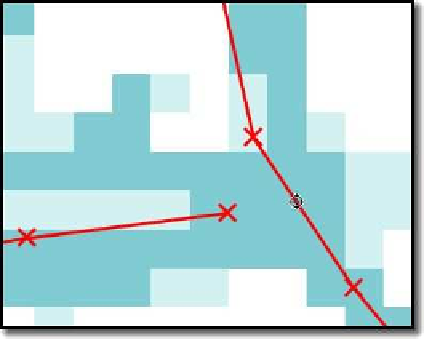



Search WWH ::

Custom Search