Geography Reference
In-Depth Information
Joe Asks. . .
What Is a Georeferenced TIFF?
It's a TIFF image that has metadata (information) about its
coordinate system. This information can be associated with the
image in a couple of ways. In a GeoTIFF, the coordinate system
information is “embedded” in the file itself—in other words, it is
self-contained.
The other way to specify coordinate information is with a world
file. A world file contains information about the map units per
pixel in the image, as well as the real-world coordinates of
the upper-left corner. For a TIFF, the world file usually has a .
tfw
extension. World files are used with other georeferenced image
formats, including JPEG (.
jgw
) and PNG (.
pgw
). For software that
employs the GDAL library for raster access, the .
wld
can be used
with TIFF, JPEG, PNG, and other supported formats.
We'll take up this issue in a bit and show you how to create a seamless
With your topographic map loaded, feel free to zoom around and explore
the countryside. If you take the
Identify
tool and click the raster, you'll
find it doesn't yield much in the way of information. In fact, the only
thing it will tell you is the palette index of the pixel where you click.
This is because rasters are composed of cells (a pixel is a cell) and
contain only one value. In the case of a DRG, that's the palette index
number. For each index, there is a corresponding color value. So for
the Montana DRG, if we click a lake or stream, we find that the palette
Intelligent Rasters, on page
76
you'll see other rasters where the cell
values convey significant information.
The last thing we need to mention is the coordinate system for this
raster. If you open the Raster properties dialog box (just double-click
the raster name in the legend) and click the Metadata tab, you'll find
that my Montana raster is in UTM Zone 12, NAD27 datum. You can
glean that information from the Layer Spatial Reference System section
of the dialog box.

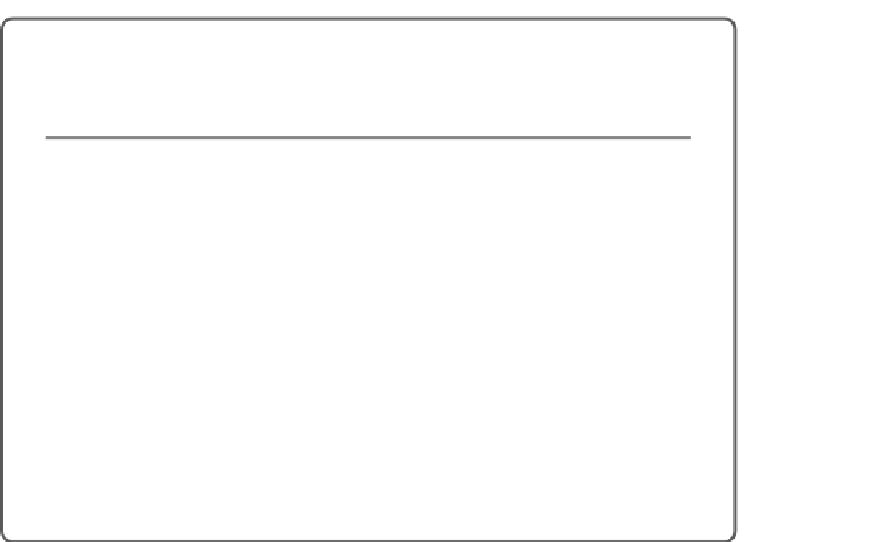


Search WWH ::

Custom Search