Geography Reference
In-Depth Information
Figure 12.2: The GRASS tools in QGIS
on the following page.
Before we import our raster, let's look at the toolbox for a minute. The
can see the following categories: Import, Vector Overlay, Buffer, and
Extract Features from Vector. But that's not all. Notice the scrollbar in
the toolbox—it has a ways to go to get to the bottom. That's where the
rest of the GRASS tools are hiding for the moment. We'll look at some
of them a bit later.
To import the raster, we click the
Import GDAL raster layer
tool. You must
have a raster loaded in QGIS before using this tool, which we do so we
are in good shape.
1
Each tool in the GRASS toolbox has its own page
for accepting input and providing feedback as it runs. Typically the
tool page will contain Options, Output, and Manual tabs. You enter the
1.
The same is true for vectors. To import either type using the toolbox, you must
load the GDAL/OGR-supported layer in QGIS first. To import a vector, use the
Import
OGR/PostGIS vector layer
tool.


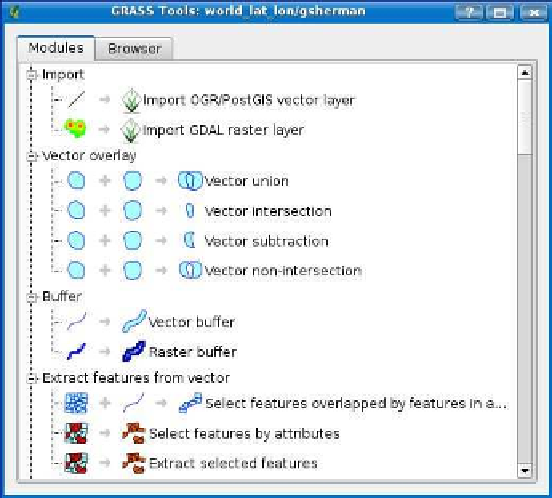



Search WWH ::

Custom Search