Graphics Programs Reference
In-Depth Information
■
2
Select Join Through Edit and release your mouse button. The cut will
now be healed.
Note:
The Razorblade does not cut through tracks which are locked. You need
to switch off the locks for the Razorblade to work.
The Magnifier Tool
If you find it hard to be accurate when positioning the Scrubber Bar or
Razorblade then you need to expand the Timeline. This is achieved by pulling
on the ribbed ends of the Slider tool at the bottom of the Timeline, or by using
the Magnifier tool.
The main difference between the Magnifier tool and the Slider tool is that the
Magnifier tool is used to zoom in on a specific section of the Timeline. By using
this tool the exact area one wants to magnify will get larger with each press of
the button. When using the Slider tool the overall spread of the Timeline is
increased or reduced, but not necessarily the specific area you wish to focus in
on. The Magnifier is far more accurate.
■
1
Click once on the Magnifier tool in the Toolbar - your cursor becomes
a magnifying glass.
■
2
Position the magnifying glass over the area of the Timeline you wish to
enlarge. Click with the mouse and the Timeline will expand - click again
and it expands further. You can continue expanding the Timeline until
you are able to work with the individual frames.
■
3
To contract the Timeline when using the Magnifier press the
Alt key and a minus symbol will appear, indicating that the