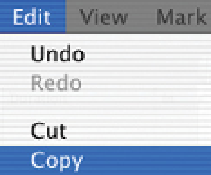Graphics Programs Reference
In-Depth Information
Extended View of Arrow Tool
The Arrow tool is useful for deleting or copying large portions of the
Timeline. Simply use the method described below to highlight
those clips you wish to work with.
■
1
Click once to select the horizontal Arrow tool.
■
2
Your cursor now becomes a horizontal arrow. Use this
horizontal arrow and click in the middle of the Timeline. All the
clips forward of the arrow will now appear highlighted.
■
3
Press Delete and the highlighted section will disappear.
■
4
Press Apple 'Z' to undo the effect.
To copy the selected items repeat the procedure and
this time instead of pressing Delete press Apple 'C' - or
go to the Edit menu at the top of your screen and scroll
down to Copy.
It is then possible to paste these items anywhere in the Timeline.
■
1
Select the Pointer tool.
■
2
Place the Scrubber Bar at the position in the Timeline where you wish to
Insert or Overwrite the shots you have just copied.
■
3
Go to the Edit menu at the top of the screen. Select Paste to perform
an Overwrite Edit on the section you have copied or select Paste Insert
to perform an Insert Edit.
If you click the Toolbar and hold the horizontal arrow down with your mouse
the Toolbar will extend to reveal other options within the arrow's capabilities. You
can select a horizontal arrow which points backwards rather than forwards and
thus select the contents of a track in the reverse direction; you can also select
an arrow which points in both directions, allowing you to quickly and easily