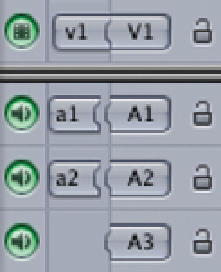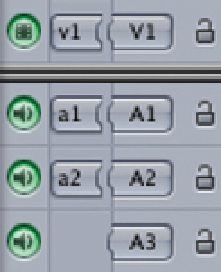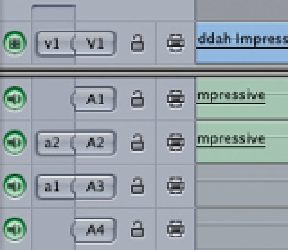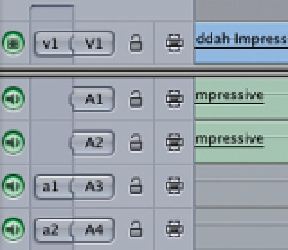Graphics Programs Reference
In-Depth Information
■
2
You will notice it
immediately slides
slightly to the left,
and is effectively
broken away from
the fixed V1 symbol.
This means that
track is inactive for
editing.
Click the Break-off Tabs to Target or Disable Tracks
for Editing
■
3
Do the same to the break-off tabs next to A1 and A2. The lower-case
tabs will slide to the left of the capitalized A1 and A2 symbols.
Audio Flows to Tracks 2 & 3
Audio Flows to Tracks 3 & 4
By clicking again on any of these tabs they will slide to the right and rejoin with
the symbols to the right, indicating that those tracks are now targeted, or
active, for editing.
Now, click one of the audio break-off tabs a1 and slide it to track A3. Release
your mouse button and you will see that it remains joined to the new track
where you have repositioned it. Repeat the procedure again with the audio
break-off tab a2 so that it attaches to A4.
Wherever the break-off tab is positioned indicates that audio or video will flow
to that particular track. If a tab is disconnected, nothing will flow to the track.
The tabs toggle back and forth as they are clicked, indicating that a particular
track is targeted or not targeted for editing. The tabs can be moved from one