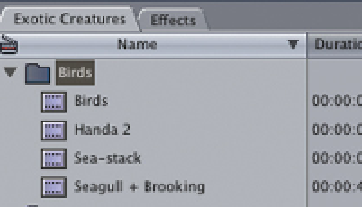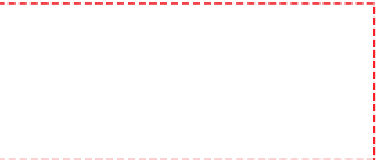Graphics Programs Reference
In-Depth Information
once on the text area, then pause, and click again in the text area. You
can now overtype the title and name the bin whatever you wish. Press
return once you have renamed the bin.
Now that you have created and named a bin
you can place clips inside it. Clips can be
moved, one at a time, by clicking once on the
clip and dragging into a bin with the mouse. To
select multiple clips use the mouse to drag a
lasso around the clips you wish to highlight.
Drag the highlighted clips over a bin and
release the mouse button. The clips will then
be dropped inside the bin.
Highlight Clips and
Drag these into a Bin
Several clips can also be selected, one at a time, by holding down the
Alt/Option key (located second to the left of the Space Bar) and clicking on
each of the clips you wish to highlight. Drag the highlighted clips into the bin
and release your mouse button.
To view the contents of a bin:
■
1
Click the triangle to the left of the
bin's title and the contents will be
displayed in descending order.
Floating
Window
■
2
Alternatively, double click the bin and a floating window will appear
with the bin's contents visible in front of you. To close the floating win-
dow click the button at the top left and the bin will return to its original
position within the Browser.