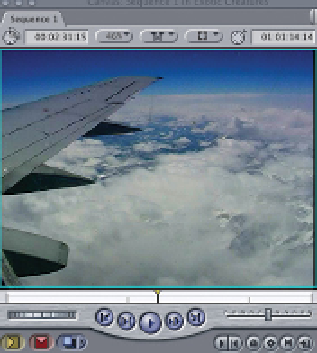Graphics Programs Reference
In-Depth Information
Final Cut Pro's benefit is that it is more productive.
It allows the editor to get more done.
MICHAEL VITTI
NEW YORK FINAL CUT PRO USER GROUP
Viewing Clips
Now that you have captured your clips you need to be able to view them. This
is the first step towards sorting through your footage. To view your material
double click any of the clips in the Browser and immediately the clip will open
in the Viewer. Press the Space Bar and the clip will play.
The controls in the Viewer window can
also be used to play the clip. You can
move quickly through the
clip using the yellow
Scrubber Bar, located below the image in
the Viewer. Simply click once with the mouse
and move the Scrubber Bar backwards or
forwards.
It is also possible to shuttle through the
clip using the J K L method. By tapping
the 'J' or 'L' key up to five times the
speed will increase in increments. Press 'K' or the Space Bar to stop. Press the
Space Bar again to play.
To jog through the clip a frame at a time
press the horizontal arrow keys located to
the right of the Space Bar. The left arrow
takes you backwards a frame at a time while the right arrow takes you
forward a frame at a time. Hold down the Shift key and press either of the
arrow keys and this will move forwards or backwards through the clip a
second at a time.