Graphics Programs Reference
In-Depth Information
■
1
Insert the CD into the Mac's CD/DVD drive. Quit iTunes when it opens.
■
2
Double click the CD icon on your
desktop to open it.
■
3
Drag the track/s you wish to
work with direct from the CD
to the desktop - wait while the
copy process takes place. You
may wish to rename the CD
track/s once the copy process
is finished.
Once the track or tracks have been copied, you need to go back into Final
Cut Pro to import the tracks.
■
1
Make sure Final Cut Pro is open in front of you.
■
2
Select the File menu and
scroll down to Import. Scroll
right and select Files.
■
3
Navigate to the desktop and locate the track/s you wish to import.
■
4
Highlight the track or tracks
you wish to import. If you
want to import more than
one track hold down the
Apple key and click each of the tracks with your mouse button.
■
5
Press the blue glowing Choose button.
The CD track/s will now appear in the Browser and these are represented by a
speaker icon. Rename the track/s if you choose.
An alternative way to import files into Final Cut Pro is to drag them direct from
the desktop into the Browser. This will achieve exactly the same result as using
the Import Files command.
It is important now to convert the audio sample rate of the imported track/s
to match the rest of the audio in your project.