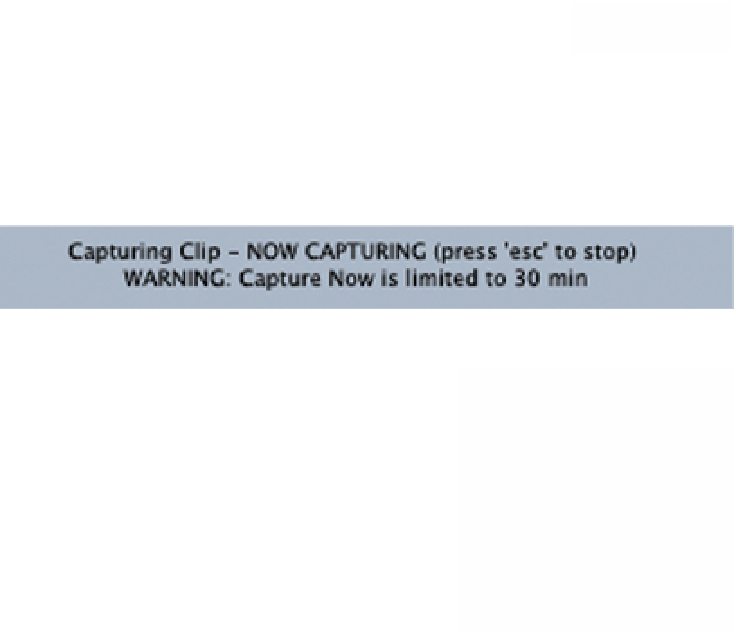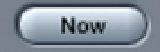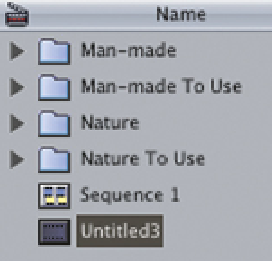Graphics Programs Reference
In-Depth Information
■
1
Open the Capture window and play the tape in your deck/camera.
■
2
Press the Now button which sits immediately to the
right of the Clip button in the Capture window.
Immediately upon pressing 'Now' the capture process will begin.
The images on the DV tape will be mirrored in a large window on your
computer monitor. A message at the bottom of this window will
confirm that capture is taking place.
■
3
Once the material you want has
played, press the Escape key (located
top left of your keyboard) to exit
Capture Now. The capture process
will stop and the clip will be placed into
the Browser.
You can then name the clip by overtyping the
name assigned to it by Final Cut Pro.
Always remember to close the Capture window once you have completed the
capture process (do this by clicking the extreme top left of the Capture
window). Failure to do so will prevent video and audio from playing through
the Firewire - to your deck or camera - and onto your television monitor
(assuming you are working with this configuration). By closing the Capture
window this problem will be avoided.
Batch Capture
Batch Capture is an extremely useful facility for capturing many clips at a time.
It is necessary to first log the clips you wish to capture, name them and then
invoke the Batch Capture function.