Graphics Programs Reference
In-Depth Information
Getting the Most Out of the Capture Process
An important part of preparing for the editing process is to watch your material.
To edit your footage properly you have to know what there is to work with.
I always use the capture stage as a dual purpose procedure: (1) to watch the
footage, properly, in real time as it is captured and (2) to capture the footage
onto hard drive.
In the film world, as soon as the footage made it back from the lab, the dailies
would then be screened. A projector was laced up and the illuminated images
thrown forth in a display of light onto the screen. Based on what the director
saw the rest of the shooting could then be arranged.
You are the director, the Log and Capture facility is your projector. So watch
your images and build the structure of your film in your mind before you cut a
single shot to another shot. You decide what to take in, what to leave out, and
what to reshoot if necessary.
Methods of Capturing Footage from Tape
There are three ways to capture DV or any tape-based footage when using
Final Cut Pro:
Capture Clip, Capture Now
and
Batch Capture
.
Capture Clip
, as the name suggests, is used to capture a single clip at a time.
It requires the editor to first mark 'in' and 'out' points. An 'in' point refers to
the position on the tape where the capture process is to begin and the 'out'
point is where the capture process is to stop. Once the 'in' and 'out' points
are marked the computer cues up the tape in the deck/camera to the
appropriate point and transfers the material onto hard drive.
Capture Now
is used to capture clips 'on-the-fly'. This means the capture
process begins the moment the editor instructs the computer to begin
capturing and stops when the Escape button is pressed.
Batch Capture
is used to capture multiple clips. Each clip is first 'logged'
and the computer is then instructed to capture each of the clips in
succession.