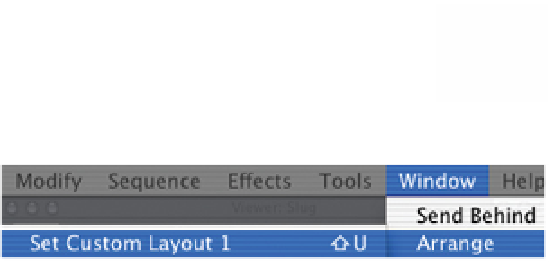Graphics Programs Reference
In-Depth Information
■
2
Slide the Timeline to the right so that it is positioned directly between
the Toolbar and the Audio Meters.
■
3
If necessary resize the Timeline window by dragging the bottom right
corner so there is no overlap onto either the Toolbar or Audio Meters.
Once you have set the layout according to your personal preference it is then
possible to save the setup as a Custom Layout.
Learning a Custom Layout
To set a Custom Layout, so that it can be recalled at any time, is easy to
achieve. Press the key/mouse combination in the following order:
■
1
Hold down the Alt/Option key (located to the left of the
Space Bar).
■
2
While still holding down the Alt/Option key, select the
Window menu at the top of the screen.
■
3
Scroll to
Arrange. Where
it normally
displays Custom Layout 1 it will now read Set Custom Layout 1. Point
your cursor to this setting and release the mouse button. Your Custom
Layout will now be set.
You can confirm this has been achieved by selecting any of the other layouts.
Now go back to the Window menu, scroll to Arrange and select Custom
Layout 1. Your screen should revert back to the Custom Layout you have just
set. If it does not, backtrack using the instructions above and try again. Once
your Custom Layout has been set it will be remembered each time you open
up Final Cut Pro and you can then choose your Custom Layout, or any of the
setups which are listed under the Arrange options.
It is possible to set up to two Custom Layouts, for easy access, or to save
to hard drive an infinite amount of setups. This can be convenient when there