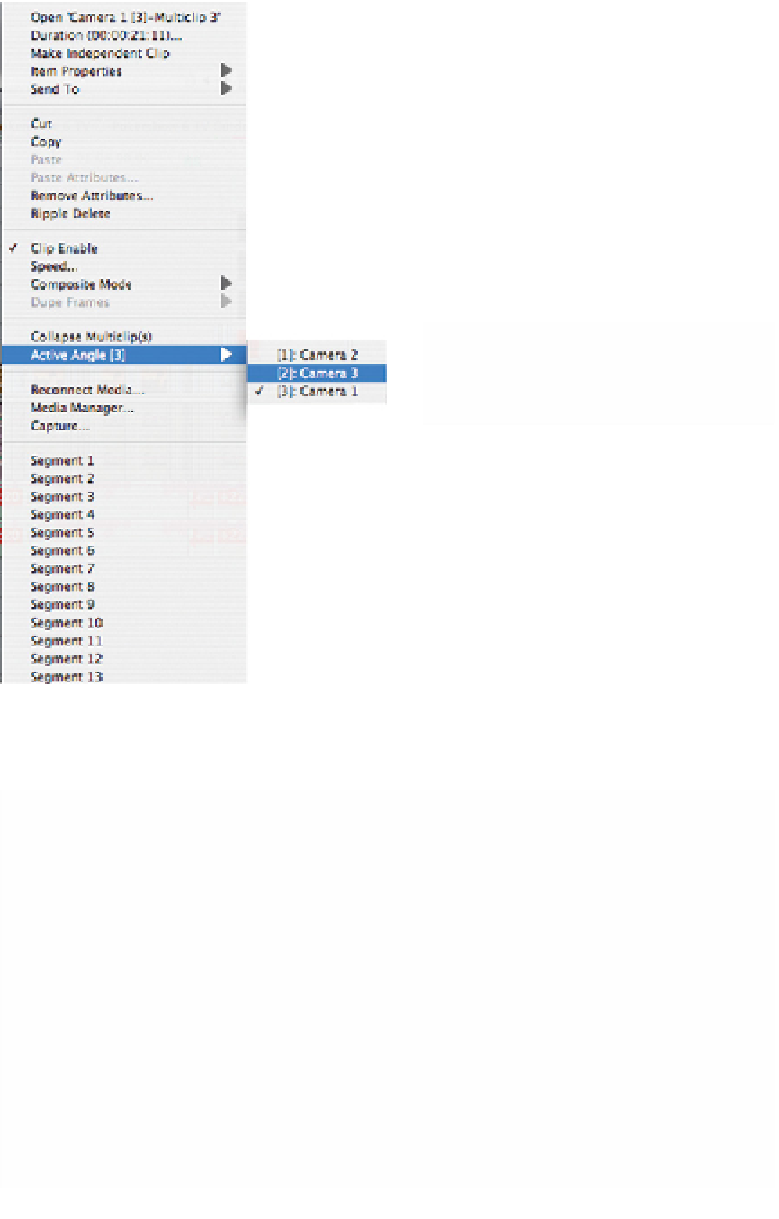Graphics Programs Reference
In-Depth Information
You can also change the active angle of any part of
the Multiclip, after you have cut done your 'live cut',
to any other angle. Simply, Control click on any
portion of the Multiclip and select the angle you
wish to use. This will only affect the portion of the
Multiclip on which you have Control-clicked.
Another way to change the Active Angle or
a particular section of the Multiclip is to double click
the Multiclip and then simply select the angle of
choice. This will work whether you
are playing the camera angles live
or if it is stationary.
Click the angle you wish to make active and then
you will have it.
If, at any point, you just can't get your Multiclip to
play in the Timeline with all the angles following in
the Viewer simultaneously, simply double click the
Multiclip in the Timeline, select the Open command
in the Viewer and then click the yellow Scrubber Bar
in the Timeline. Then, press the Space Bar to play.
This will get you back on track.
A repeat of the above: when the separate camera angles in the Viewer do not
all play together, in sync with the Multiclip playing in the Timeline, then do the
following:
■
1
Double click the Multiclip in the Timeline.
■
2
Select Open from the drop-down menu toward the center of the
Viewer.
■
3
Click the yellow Scrubber Bar in the Timeline and position at the point
you want the Multiclip to play.
■
4
Press the Space Bar to play.