Graphics Programs Reference
In-Depth Information
■
4
Click the drop-down
box located at the
top of the Viewer
that looks like the
letter X surrounded
by two lines. Scroll
down and select
Open.
This is
important. If you do
not select this, the
live Multicam play-
back will not work.
■
5
Click the yellow Scrubber Bar in the Timeline and place this at the
beginning of your Multiclip sequence.
■
6
Press the Space Bar to play.
Providing you have followed the above steps, the Multiple angles displayed in
the Viewer will play in sync while the Canvas will display the Active Angle.
■
7
To cut between camera angles simply click in the Viewer on each of the
angles as they play in sync. The result will then appear in the Canvas.
Notice cut points in the form of blue markers appear as you switch from angle to
angle. When you stop playback the cut points become cuts in the Timeline.