Graphics Programs Reference
In-Depth Information
Working with ProRes
To talk about working with ProRes on one level can be summed up by saying it
is the same as working with any format in Final Cut Pro: you set up your
Timeline, you edit, you output.
On another level it isn't really as straightforward as that.
Working in DV feels different to working in DVCPro HD; working in HDV feels
different to working with 10-bit uncompressed SD. Some formats are slow to
render, others zip along like a pepped up sports car; some codecs are slow to
respond when dragging through the Timeline.
When working with Offline RT files in Final Cut everything is snappy, quick and
fluid without a hint of hesitation. And the rendering process is joyfully quick.
That's because Offline RT uses the PhotoJPG codec which compresses the sig-
nal heavily so that the footage take up very little space on hard drive. As it is
compressed into small files this means it is easy for the computer to work with.
The data rates are very low.
So it is with ProRes.
If you want to experience what I'm talking about then render off some DV
Footage as 10 Bit Uncompressed standard definition. See how that performs in
the Timeline of Final Cut Pro. Then render off some ProRes footage.
Feel the difference…
If you don't know how to do the above then follow the instructions below.
Essentially rendering from one codec to another using Final Cut is the same
each time. You've just got to pick the codec you want to work with.
Converting Files to ProRes
This can be achieved in three ways:
■
1
Export using QuickTime Movie.
■
2
Export using QuickTime Conversion.
■
3
Export Using Compressor.