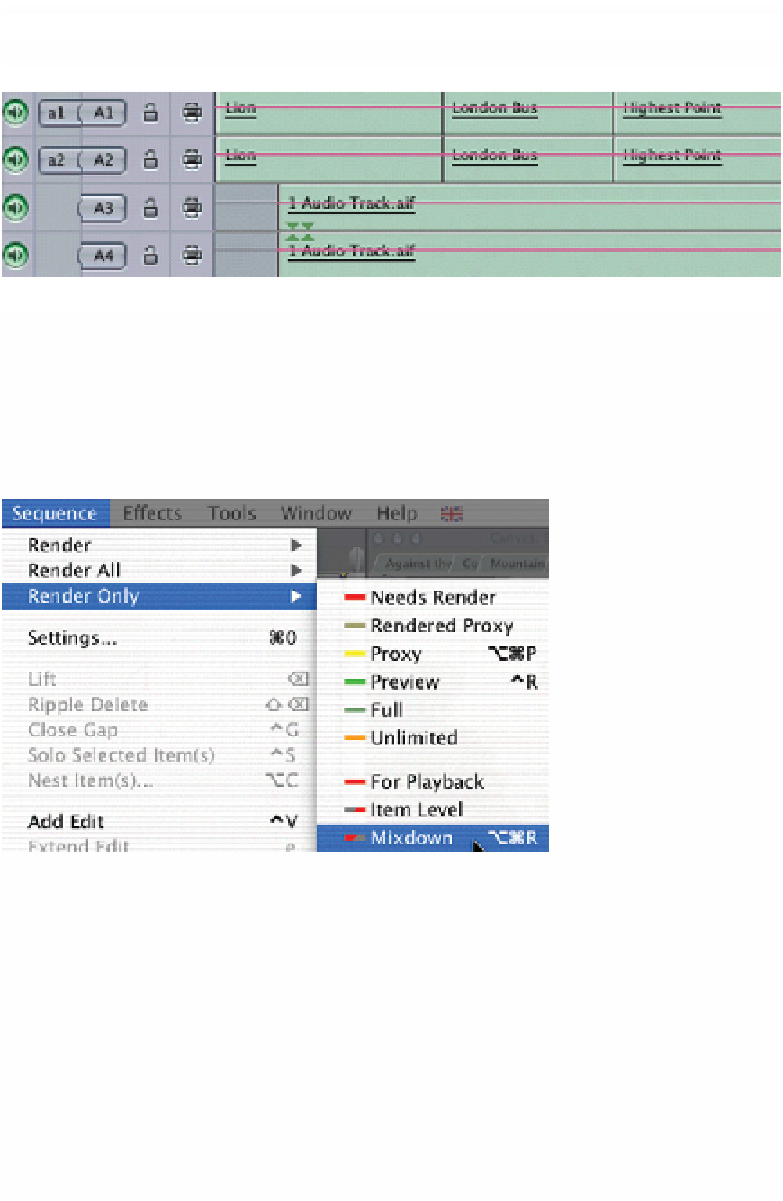Graphics Programs Reference
In-Depth Information
The CD track will then be added and two new tracks created to accommodate it.
This is the quickest way to create new tracks and at the same time get a new
piece of audio into the Timeline. If you wish you can then delete the audio and
these tracks will remain free to be used however you wish.
Mixdown Audio
If you work with
more audio tracks
than your computer
can comfortably play
then you may
choose to invoke the
Mixdown Audio
command.
■
1
Select the Sequence menu and scroll to Render Only.
■
2
Move right and down until you get to Mixdown.
The Mixdown command can also be accessed by pressing Apple
Alt/Option
R.
This will mix all your audio tracks into a single file. Everything will appear
exactly the same in the Timeline, however, Final Cut Pro will reference to a
single file. This is useful if you are working with a complex audio mix which
involves more tracks than your computer can mix in real time.