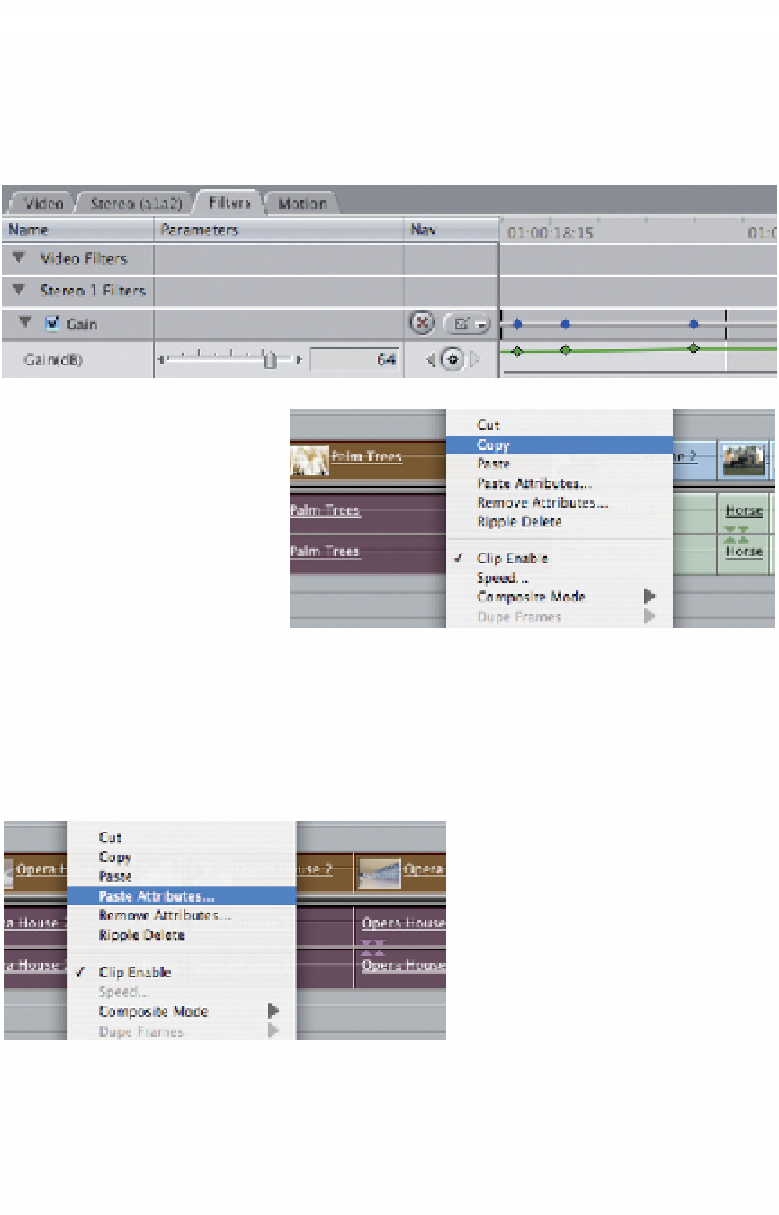Graphics Programs Reference
In-Depth Information
■
5
Use the slider to increase the volume and move the slider, while playing
back the audio live, to hear the increase in level, keeping your eyes on
the audio meters while you work. If you adjust the level while playing the
clip the increase or decrease will be plotted as keyframes.
If you wish to increase the
level by the same amount
for several clips in the
Timeline first add the Gain
filter to a single clip,
increase the level to the
desired amount, then
control-click the clip and
select Copy. Highlight the other clips you wish to affect - control-click these
and choose Paste Attributes. Check Filters in Audio Attributes and click OK to
apply. The parameters you set in the first clip will then be applied to those clips
you have highlighted.
While it is most useful to be able to adjust
audio levels using the methods described the
requirements of most productions go far beyond being able to increase and
decrease the sound levels. One needs to be able to include smooth fades and