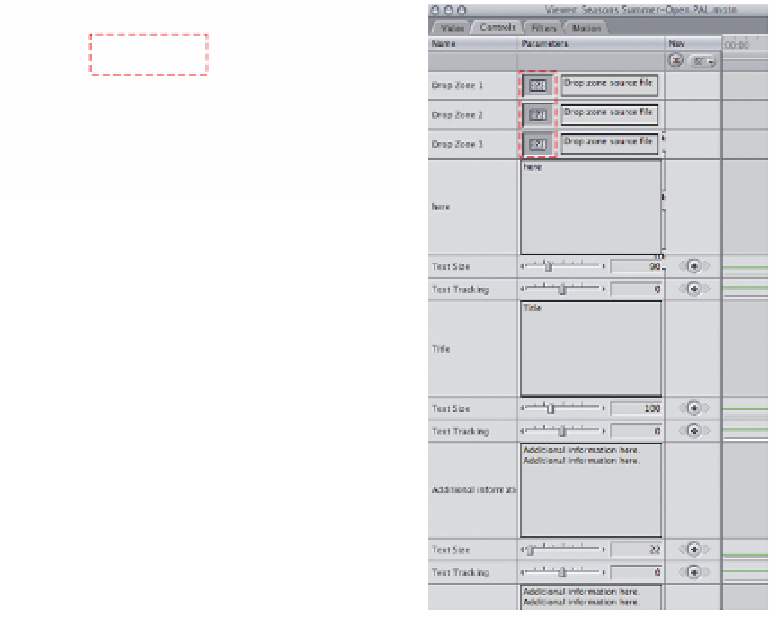Graphics Programs Reference
In-Depth Information
Note that the Master Templates are format specific and it is therefore important
that you choose the template which corresponds to the format you are working
with. Templates are available for HD, NTSC or PAL. You will need the Motion
content files installed to make use of these templates.
■
1
Choose a Template by either double-clicking in the Effects tab of the
Browser or by scrolling and releasing your mouse button in the Effects
menu or the area at the bottom of the Viewer. Wait a moment and the
Master Template will then open in the Viewer.
■
2
Press the Space Bar to preview the effect. You may wish to run through
several effects until you find what you are looking for. You can then edit
this effect into the Timeline using Insert or Overwrite - or continue
working inside the Viewer and then edit the effect into the Timeline later.
■
overtype text
3
Go to the Controls tab in the
Viewer - it is here that you can
modify the text and place video into
the various Drop Zones or Wells
which are provided.
overtype text
■
4
Drag video from the Browser into
the Drop Zones of the Template you
are working with. Not all the
Templates provide Drop Zones -
some are designed as lower text
captions and will only provide
parameters to change text.
overtype text
■
5
Overtype the text and adjust the size using the sliders provided.
If you have edited the Template into the Timeline, which I would