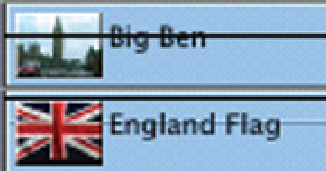Graphics Programs Reference
In-Depth Information
good - tasteful use of effects can be pleasing to the eye and if nothing else
provides visual interest. The term 'eye candy' has been used to describe many
of the effects offered in desktop editing systems.
A dissolve is nothing more than one shot fading into another. By placing a third
layer over a dissolve it is possible to create what is known as the three-way
dissolve. In the world of film production one had to plan dissolves, send the
negative to the lab and hope the result was something close to what was
envisaged. When using Final Cut Pro you can experiment to your heart's
content. You can even create four, five and six layer dissolves and beyond. The
result can end up being a mash of unwatchable imagery - so be careful.
To create a three-way dissolve is not difficult:
■
1
Make sure you have three empty
video tracks in the Timeline.
■
2
Layer two clips on top of each other -
the third layer will be added later.
■
3
Make sure Clip Overlays is
switched on.
■
4
Adjust the opacity of the video clips on V1 and
V2 to achieve the result you are after. This is achieved by moving the
black line inside the clip in the Timeline up and down. Providing the
yellow Scrubber Bar is positioned within the bounds of the two clips
the result will be displayed in the Canvas.
■
5
Once you are happy with the result add the third layer of video to V3.
■
6
Adjust the opacity, using Clip Overlays, until you can see all three
images bleeding through. You may need to make further adjustments to
'get it right'.
■
7
If necessary, render to check you are happy with the result.
■
8
Select the Pen tool from the very bottom of the Toolbar.
■
9
Point your cursor at the black line of the base video clip.
Your cursor will turn into a pen.