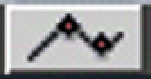Graphics Programs Reference
In-Depth Information
■
5
Switch on the Drop Shadow in the
Motion Control window. Controls
for this setting are used to
indicate the direction, distance,
color, softness and opacity of the
drop shadow.
If necessary, reduce the opacity of the bottom layer to make the images on the
upper layers stand out. This is achieved by using the opacity slider in the Motion
window or by switching on Clip Overlays at the base of the Timeline and then
moving the bar which appears within the clip to the desired level. A counter will
indicate shifts in the level of opacity as you move the bar up and down.
The Slider Bar Affects the Opacity of Clips
Clip Overlays
Move the Black Bar Up and Down to
Adjust Opacity
It is best to plan your effects before you begin to create them. By having a
clear picture of what you are trying to achieve you have a much better chance
of achieving something that works. By all means experiment. It is better,
however, to experiment with vision and purpose rather than stumbling around
in the dark hoping something acceptable will emerge.
Keyframing Images
Keyframing allows you to set points which define a path which an effect will
follow. It provides the ability to move things around, animate objects in real
time and perform subtle or fast moves. An example of keyframing would be to
move a box from one side of the screen to another. Effects are built through
layering and adjustments to the attributes in the Motion Control tab such as
size, rotation and position.