Graphics Programs Reference
In-Depth Information
Once you have created the additional video tracks, items can then be edited to
these tracks by dragging clips from the Browser or Viewer directly into the
Timeline, or you can direct the flow of video/audio using the break-off tab
patching facility in combination with Insert and Overwrite Editing.
The Motion Tab
The Motion tab is home to a great many of the tools used in the
compositing process. In this window you will find the facility to resize
images, rotate, reposition, crop, distort and adjust the opacity of clips.
Effectively the Motion tab provides you, the editor, with a fully fledged
DVE facility.
To access the Motion tab, click the last tab to the right in the Viewer. Click the
arrows to the left of each of the headings to access the controls.
Using the Motion Tab
To scale an image means to reduce or increase its size. The default size is
100%, therefore numbers greater than 100 mean the image has been made