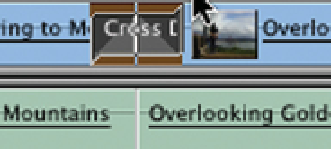Graphics Programs Reference
In-Depth Information
■
2
At the top of the Viewer is the name of the Transition. Immediately
below this is a numerical value representing the Transition
duration. Click once with the mouse in this box and this will highlight
the numeric value. You can now overtype this value. If you want a
2 second dissolve type 200 and press the return button; if you want a
half second dissolve type 12 (PAL) or 15 (NTSC) and press return; for a
10 second dissolve type 1000 and press the return button.
The Change in Transition Duration is Reflected
in the Timeline
■
3
The dissolve duration is now changed. The above set of instructions
applies regardless of which transition is chosen.
Applying Filters
Filters are extremely powerful and creative tools to work with. It can take a
good deal of experimentation to master them. It is definitely worth the effort,
however. What can be produced on a desktop editing system such as Final
Cut Pro would have cost a fortune at a facilities house only a few years ago.
The price paid now is the amount of time the individual is prepared to spend
building and rendering these effects.
■
1
Click on the triangle to the left of Video
Filters in the effects area of the Browser. This
will reveal a list of Filters stored in bins. Open
a bin and choose a Filter you wish to
experiment with.