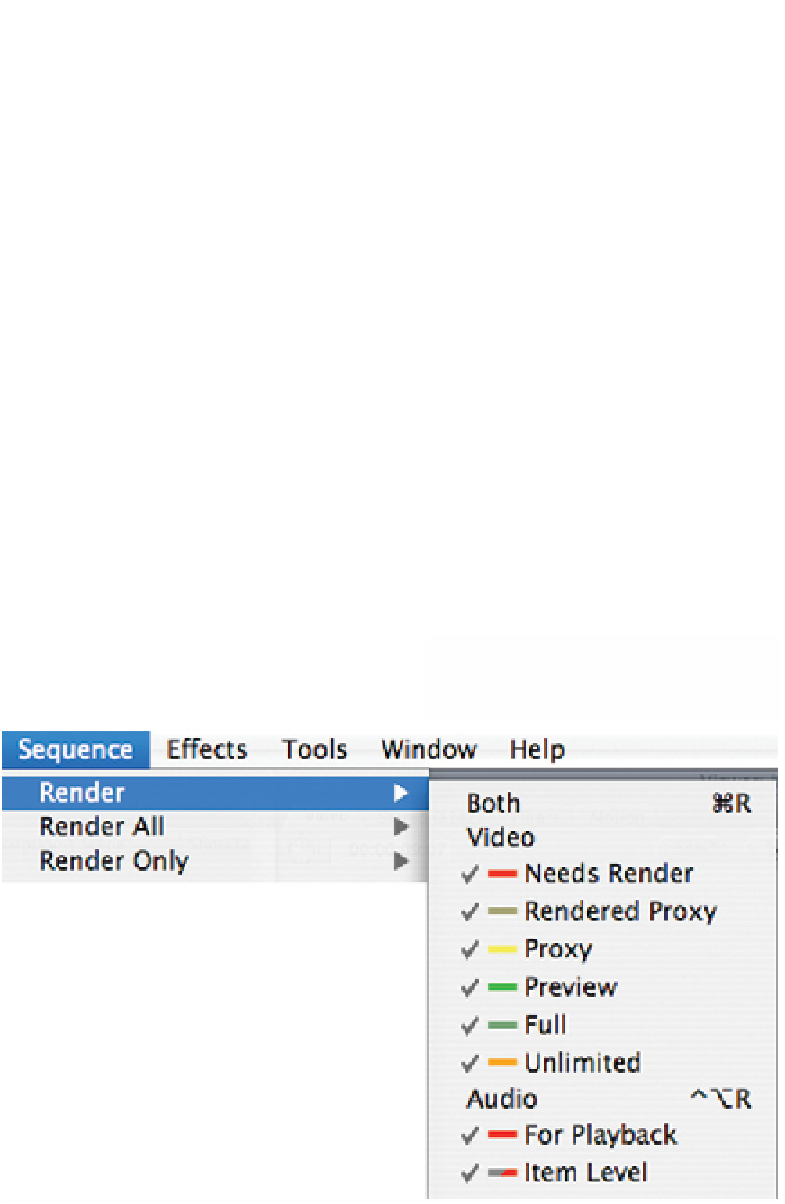Graphics Programs Reference
In-Depth Information
A progress bar will display in percentage terms how much material has been
rendered.
Once the render is complete you can then play the rendered clip/s in real time.
If you are happy with the result, carry on editing. If you are not happy make the
necessary adjustments to the parameters of the effect and then render again.
At any time you can stop a render in mid-progress by pressing the Escape key
(located top left of your keyboard). The render will cease, however, the portion
of the shot or Sequence already rendered can be played back. This is a
particularly useful feature as one can choose to render a small portion of a shot
or Sequence, then play back this section to determine whether or not to go
ahead with the complete render. Once you restart the render process begins
again at the point where it was previously stopped. Thus, you do not need to
re-render material that has already been rendered just because you stopped
the process mid-render to look at the result of an effect.
A final useful work tip. If you mark the 'in' and 'out' points in the Timeline, you
can then choose the Render Selection command found under the Sequence
menu. This will render everything
between the 'in' and the 'out' points.
Very useful!
One can choose to be selective about
what gets rendered in the Timeline,
or simply switch on all the render
controls and this will ensure that
everything that needs rendering
will be rendered when the command
is given.