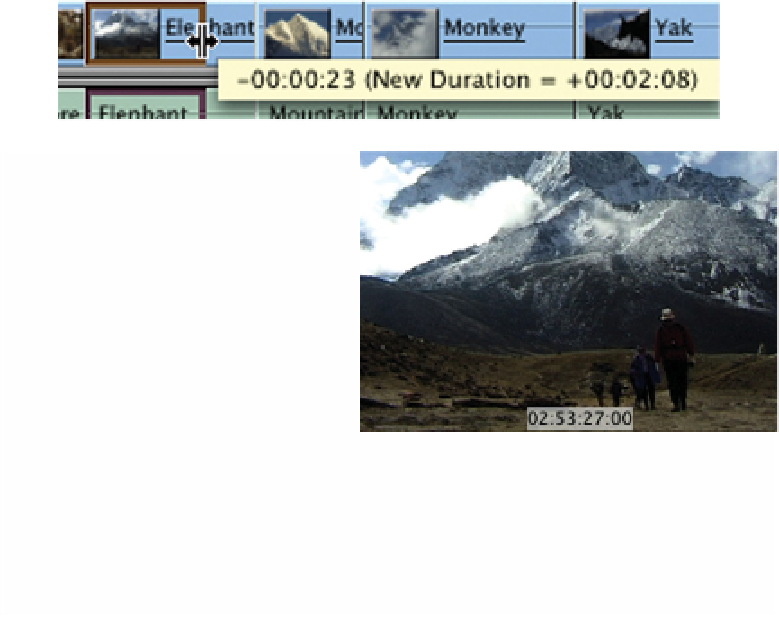Graphics Programs Reference
In-Depth Information
of the edit and the start/end frame of the clip will be defined by the 'in' and
'out' points which have previously been set.
Extending/Reducing Clips by Dragging
Clips can be made longer or shorter by grabbing hold of either
end and dragging the length in either direction.
■
1
Choose a clip in the Timeline which you wish to extend or reduce.
Position the pointer and let it hover over the center of an edit point or
the area where two clips meet. A symbol with two vertical
lines and two horizontal arrows will appear.
■
2
If you wish to reduce the length of the clip drag the end of the clip into
itself (using the symbol with two vertical lines). A display will appear to
the right showing the overall clip duration and the trim adjustment in
seconds and frames.
At the same time the Canvas will
shuttle through the clip as you
drag the end, giving you a visual
reference to the adjustments
being made. You therefore have
a display in both the Timeline
and the Canvas giving you
numeric and visual indicators at
the same time.
Providing you have Linked Selection switched on audio and video will move
together, otherwise they will be independent.
■
3
In order to extend the length of a clip a gap must exist between the
clip you wish to extend and the clip adjacent to it. To create a gap