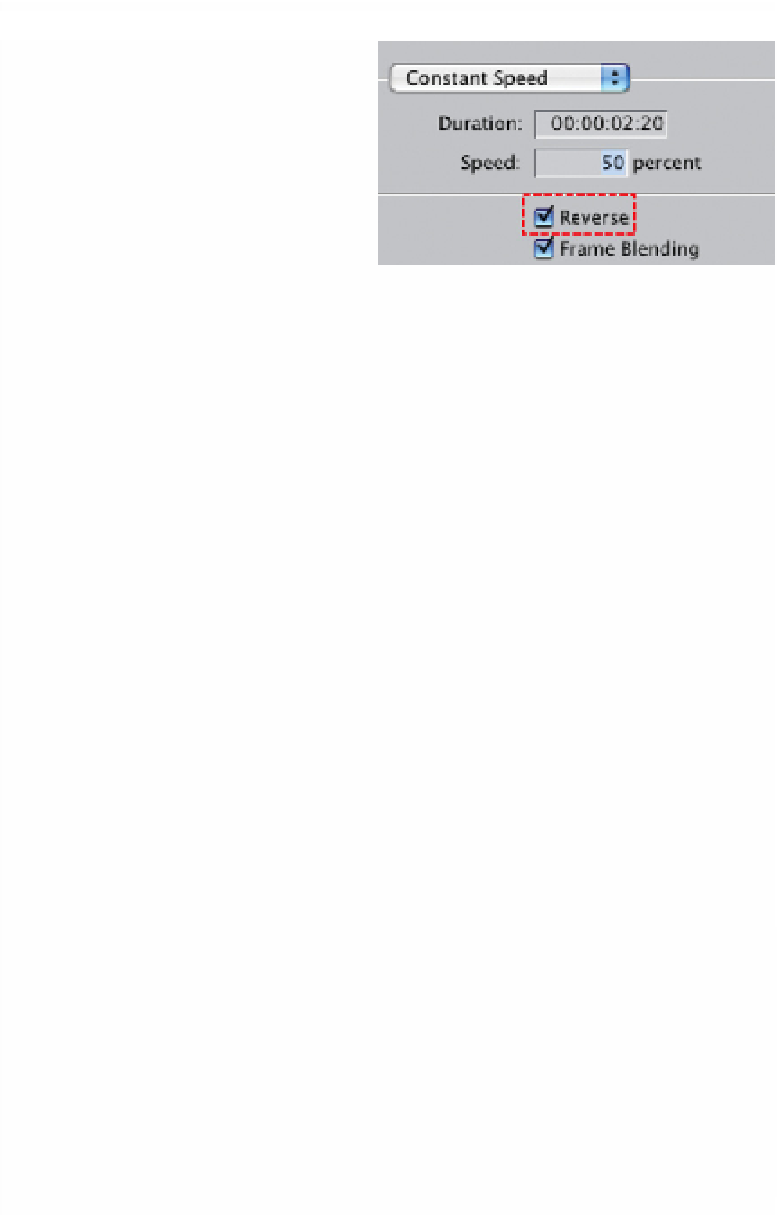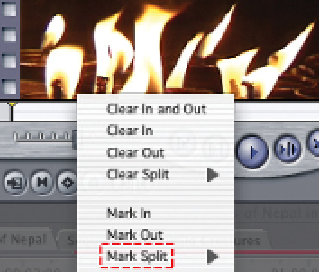Graphics Programs Reference
In-Depth Information
To play a clip in reverse simply check
the 'reverse' option in the speed
dialog box or enter a negative value.
It is worth noting that you may be
able to play back the result without
rendering by using the RT Extreme
facility within Final Cut Pro. For a true
representation of the final result it is best to render the clip. This will give you
full resolution playback.
Split Edits
In most situations where an edit takes place both video and audio will cut at
the same point. This is fine for most situations. However, in other situations a
technique known as a Split Edit may be used. A Split Edit is where audio and
video do not cut at exactly the same place - either one may precede the other
and this can apply to either the 'in' or 'out' point of an edit - thus audio or
video may start and/or finish at separate points.
Split Editing is a technique often used in news and documentaries, particularly
in interview situations. For example, you may hear a person speaking over
visuals of a scene being described. After several seconds, with the voice of
the person still running, the video will cut to the person speaking.
To achieve a Split Edit:
■
1
Open a shot into the Viewer.
■
2
Position the Scrubber Bar where you
wish to mark the edit.
■
3
Hold down the Control key and
click in the white area in the
Viewer (where you mark 'in' and
'out' points). This will open the
contextual menu which is used for