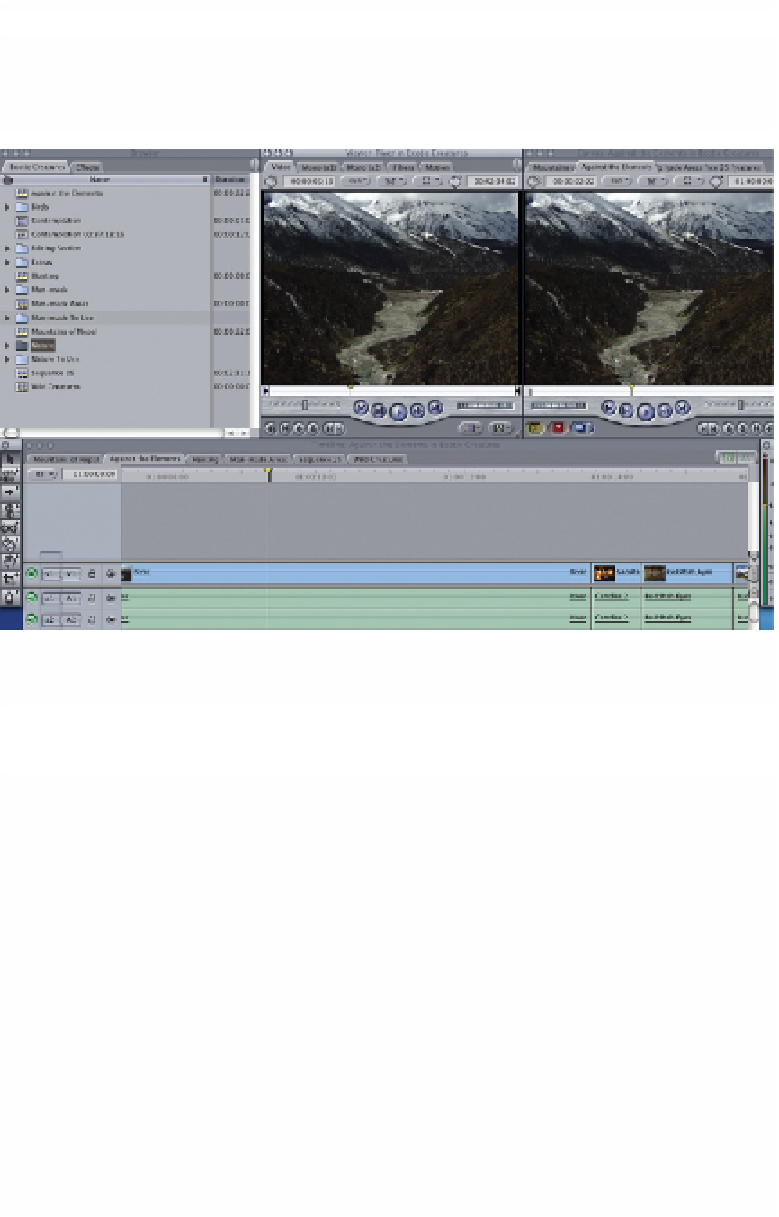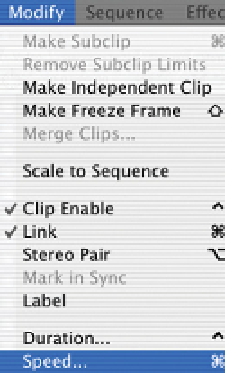Graphics Programs Reference
In-Depth Information
finding a shot without having to look through the Browser and all of the bins.
Simply line up the Scrubber Bar in the Timeline - press the 'F' key - and the
shot is immediately matched to.
Press 'F' to match frame from the
Canvas/Timeline to the Viewer
The Positioning of the Scrubber Bar in the Timeline is Matched
to in the Viewer
Slow/Fast Motion
No editing program would be complete without
being able to perform slow motion or fast motion to
a clip or series of clips. Final Cut Pro performs
admirably in this area, giving the freedom to slow
images down to 1% or to speed images up in excess
of 1000%. It is also possible to play images in reverse.
■
1
Click once in the Timeline and highlight the
shot you wish to slow down or speed up.
■
2
Go to the Modify menu at the top of the
screen and scroll down to Speed.