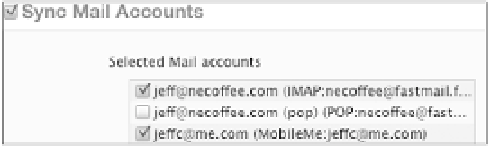Information Technology Reference
In-Depth Information
Most likely, you already have email accounts set up on the computer you
use to sync with the iPad. You can also set up an account on the iPad
itself—for example, you may want to use a MobileMe account on the
iPad for personal mail that isn't synced to a work computer.
Mail accounts you've set up in Mail on the Mac, or in Outlook 2010, Outlook
2007, Outlook 2003, or Outlook Express under Windows, appear in iTunes.
1.
With the iPad connected to your computer, select its name in the side-
bar and then click the Info tab (
Figure 4.1
).
Figure 4.1
Mail accounts
listed in iTunes
2.
Click the checkbox for Sync Mail Accounts, and then enable accounts
you wish to access on the iPad.
3.
Click the Sync button. The accounts' settings are added to the iPad's
Mail app. Syncing transfers only the account settings, not any of the
messages on your computer.
If an account isn't set up on the computer you sync to, it's easy to add
it directly on the iPad. Mail can automatically configure accounts from
MobileMe, Gmail, Yahoo Mail, and AOL, as well as Microsoft Exchange
accounts, provided you have your account name and password.