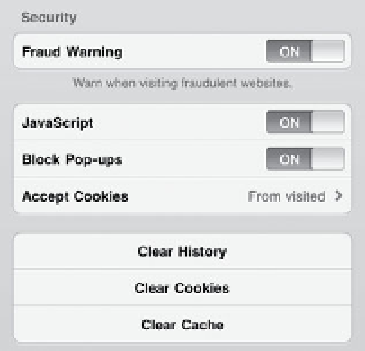Information Technology Reference
In-Depth Information
Figure 3.17
Safari privacy
settings
■
Clear History:
Tap this button to erase your entire browsing history.
The Clear History feature is also available as a button in the navigation
bar when you're viewing the History folder from the Bookmarks list.
■
Clear Cookies:
Tap this button to wipe out any stored cookies.
■
Clear Cache:
Safari stores the contents of recent Web pages so that if
you return to a site, it doesn't need to re-download images and other
data that may not have changed. If you see a Web page that doesn't
seem to have changed its content, try clearing Safari's cache to force
a reload.
The Clear buttons erase all stored data; you can't go in and delete
individual cookies as is possible in most desktop Web browsers, for
note
example.
note
The Databases option isn't really a privacy setting, but it's grouped
with the other items. Tapping Databases reveals larger chunks of
temporary data stored in Safari, like the iPad User Guide.