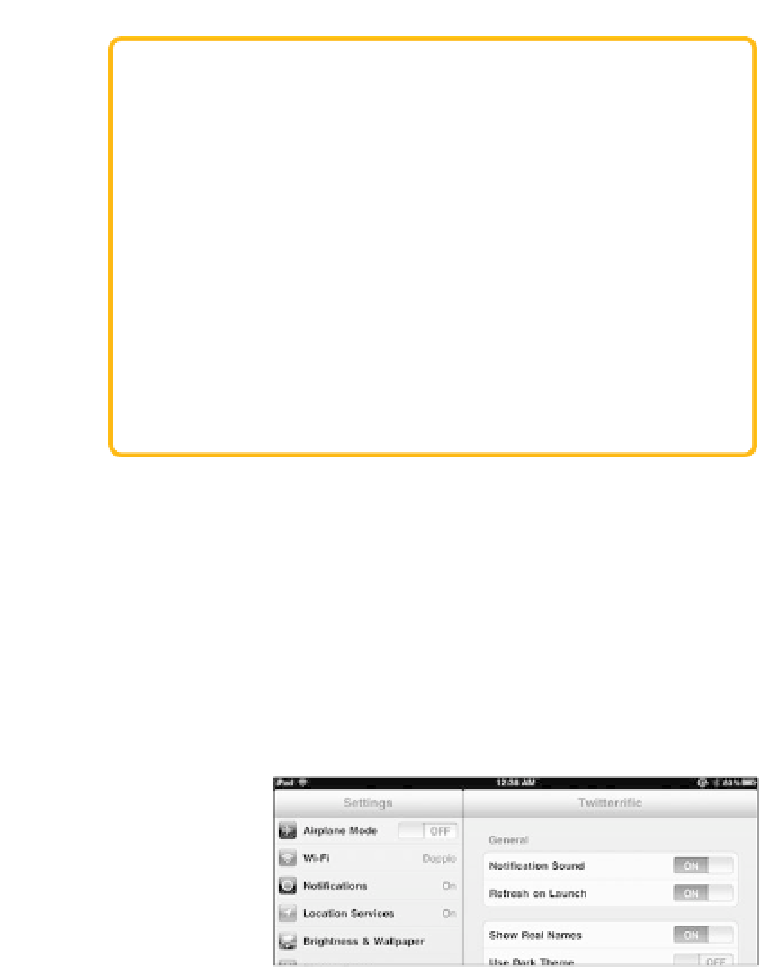Information Technology Reference
In-Depth Information
Sharing Apps by Copying Files
The procedure I've just described is the outward-facing approach
within iTunes, but you can also share apps by copying their files out-
side iTunes if you're comfortable doing that. Here's how:
1.
Locate the app you want: In iTunes on a Mac, Control-click the
app and choose Show in Finder. Under Windows, right-click the
app and choose Show in Windows Explorer.
2.
Copy the app file to the other computer over your network (or a
USB memory stick, or whatever method you choose).
3.
Drag the app file to the iTunes library on the other computer.
That installs the app, ready for syncing to the iPad.
Every app has its own settings, but finding them can be scattershot.
Many apps include preferences within the app itself, so you can do every-
thing in one place. Apple's recommended (and awkward, in my opinion)
method is to put preferences within the Settings app (
Figure 2.9
). Scroll
to the bottom of the Settings screen to view apps, then tap an app's
name to access its preferences.
Figure 2.9
App-specific
preferences in the
Settings app