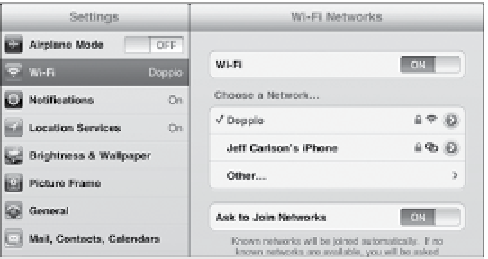Information Technology Reference
In-Depth Information
note
Many public Wi-Fi hotspots don't require a password to join the
network, but do need you to log in using a Web form once you're
connected. After you get onto the network, go to Safari and enter any valid Web
address. A login page should appear if you need to sign in (or pay) for access.
If you'd rather not be interrupted by a pop-up list of networks, go to
Settings > Wi-Fi and then turn off the Ask to Join Networks option.
Exercise good judgment when joining open, unprotected Wi-Fi
networks. It's possible (and easy, for those who are savvy) to intercept
the data passing between the iPad and the base station running the network. A
nefarious network owner—or even someone at the next table in a coffee shop—
could collect the data stream and mine it for things like passwords and credit
card numbers. Unless you can vouch for the network owner, avoid paying bills or
making purchases on public networks. See Chapter 10 for more information.
The iPad is helpful in displaying and connecting available Wi-Fi networks,
but there are times when you will want to link up with one manually—
if you accidentally connected to the wrong network, or the owner has
hidden the network name for security, for instance. Here's how to connect
using the Settings app (
Figure 1.14
).
Figure 1.14
Connecting to
Wi-Fi in Settings