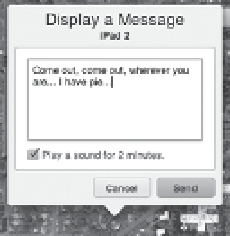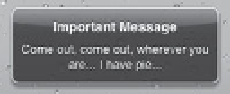Information Technology Reference
In-Depth Information
■
Display a Message or Play Sound:
If you suspect you've simply
misplaced the iPad in your home (where the top-down map wouldn't
provide enough resolution), click the Details ( ) button and then click
the Display a Message or Play Sound button. Enter a message and
optionally mark the option to “Play a sound for 2 minutes” with the
message (
Figure 11.8
). (The sound resembles a submarine's sonar ping
and plays loud, despite the iPad's volume setting.)
Figure 11.8
Find My iPad
message being
sent and received
I was trying to be cute in the figure above, but if you think someone
might have picked up the iPad, you could use the message feature to
alert that the iPad is lost, offer a reward for its return, or just include a contact
email or phone number.
■
Remote Lock:
Click the Details ( ) button and then click Lock to access
this feature, which locks the iPad immediately (even if someone is
in the middle of using the device) with a four-digit passcode of your
choosing. Pick a code that's different from the screen unlock code in
case whoever has the iPad might know your code. The new passcode
replaces the one you set in the Passcode Lock settings on the iPad.
■
Remote Wipe:
Click the Details ( ) button and then click Wipe if you
think the iPad is gone for good, or you don't want to risk that someone
may get past the passcode and access sensitive information. You're