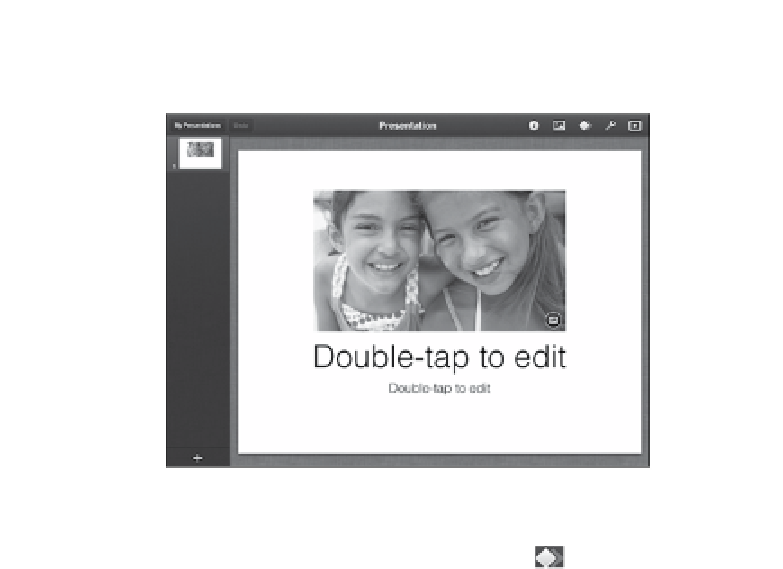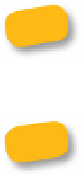Information Technology Reference
In-Depth Information
3.
Each slide includes placeholder content; double-tap to edit text, or tap
the Media button in an image to choose a new image (
Figure 10.23
).
Figure 10.23
A Keynote
template slide
Media button
4.
Tap the + button in the lower-left corner to add a new slide.
5.
To create a transition between slides, tap the Animation ( ) button.
Then, tap the slide that is to include the transition and choose from
the list of available ones; Keynote previews the effect.
6.
Continue to add and format slides until your presentation is done.
Not all animations and assets transfer cleanly when you create a
Keynote presentation on the Mac, so be sure to use only effects that
are present in the iPad version if you start on the computer.
When connected to a projector or television, Keynote's screen on the
iPad switches to a presenter mode (Figure 10.24). You can view the
next slide, display notes about each slide, and even tap and drag on the screen
to manipulate a virtual laser pointer.