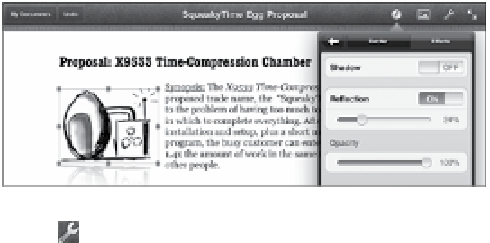Information Technology Reference
In-Depth Information
4.
To apply text formatting, select a range of text and tap the Info (
)
button and choose a paragraph style from the list. Or, scroll to the
bottom of the popover and tap Text Options to be more specific about
text size, color, and font.
5.
To add media such as photos, tables, charts, or shapes, tap the Media
button ( ) and choose from the options there.
You can drag a placed object anywhere on the page, and optionally
set a border style and text wrapping. Tap the Info button for specific
controls (
Figure 10.20
).
Figure 10.20
Formatting an
imported image
6.
Tap the Tools button ( ) to do things such as search a document,
print, adjust margins, and enable features such as Check Spelling and
Word Count.
7.
To name your document something other than “Blank,” tap the My
Documents button and then tap the document's title and enter a new
name. Tap Done on the onscreen keyboard.
If you find yourself doing a lot of typing on the iPad—or if you're
taking it along on a trip instead of a laptop—I highly recommend the
Apple Wireless Keyboard; other Bluetooth keyboards work as well. Another
possibility, if you want to use a physical keyboard, is to purchase the iPad
Camera Connection Kit and use the USB adapter to connect a USB keyboard.
(Some keyboards require more power than the iPad can provide, in which case
you need to connect the keyboard through a powered USB hub.)