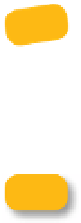Information Technology Reference
In-Depth Information
settings from that device to the iPad. To use your existing data,
choose “Restore from the backup of [
device name
].”
■
If you'd prefer to set up the iPad from scratch, choose the “Set up
as new iPad” option. Specify whether to automatically sync songs,
photos, and applications.
■
Click Done to finish setup, and then wait for the first sync to
complete.
If you already have a lot of apps for your iPhone or iPod touch, iTunes
may want to transfer them all to the iPad. Instead of deselecting
unwanted apps one by one, do this: In the Apps tab in iTunes, Command-click
(Mac) or Control-click (Windows) one app's checkbox to deselect them all. Then,
go through the list and enable the apps you want to transfer.
note
I own an iPhone, which goes with me everywhere. Because my iPad
acts as an extension of all of my important data, I chose to use the
data from my iPhone instead of configuring the iPad from scratch. If you take
this route, you'll still need to do some cleanup work; I found that some univer-
sal iPad apps (ones which can run on either an iPhone or the iPad) did not trans-
fer automatically, but otherwise the process was smooth.
After the iPad is set up, and each time you press the power button or
Home button, a Slide to Unlock control appears. Drag your finger left to
right along the slider to advance past the opening screen.
Once powered on, the iPad rarely needs to be turned off. Instead, when
you're finished using it, press the power button once (without holding it)
to put it into a low-powered sleep mode.