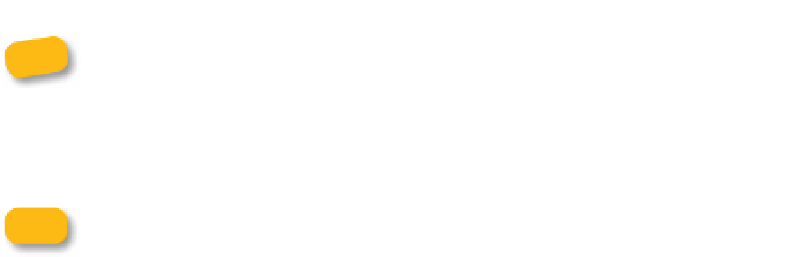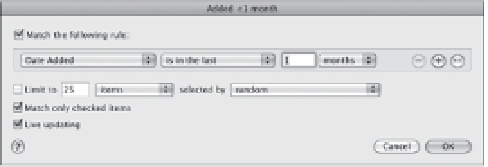Information Technology Reference
In-Depth Information
Two general sync settings that appear on the iPad summary pane in
iTunes let you fit more media onto the device. “Convert higher bit rate
songs to 128 kbps AAC” downsamples audio to a lower quality, reducing the
songs' files sizes. “Prefer standard definition videos” leaves larger-sized HD
movies on your computer and transfers only standard-definition ones.
note
The “Manually manage music and videos” option lets you drag songs
and video from your library to the iPad in the sidebar, which is fine if
your media library isn't too large. But these days, I'd rather specify playlists than
micromanage every file.
A normal playlist contains a fixed set of songs that you add manually.
A
smart
playlist generates its content based on criteria you specify. For
example, I sync a smart playlist that includes any media that's been
added to iTunes within the last month. Here's how to build it:
1.
In iTunes, choose File > New Smart Playlist.
2.
Give the playlist a name.
3.
From the pop-up menu, choose a selector and conditions (
Figure 8.2
).
Figure 8.2
Creating a
smart playlist
in Tunes
4.
Click the + button to add more selectors, which determine what
results appear.
5.
Click OK to save the smart playlist.