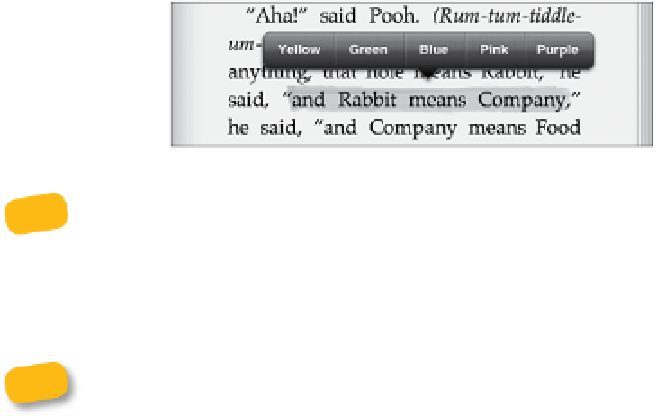Information Technology Reference
In-Depth Information
A more precise way to recall text or illustrations is to use the highlighting
feature.
1.
Touch and hold to select the text or illustration you want to highlight.
By default, a single word or image is selected. Drag the selection
handles to expand what you'll highlight.
2.
From the options that appear, tap the Highlight button. The selected
text is then given a yellow coloring that looks like it was drawn with
a real highlighter pen. If an image is selected, its boundary gets
outlined with highlighter.
Tap on text or an image that's been highlighted.
2.
From the options that appear, tap Colors and select from a range of
classic highlighter colors (
Figure 7.14
).
Figure 7.14
Choosing a
highlight color
I like to categorize things by color, so the fact that you can change
highlight colors makes me happy (as does the highlighter pen render-
ing). I'm sure the point is to simply let you choose your favorite color, but I can
imagine two people sharing an iPad using colored bookmarks to read the same
book. Or marking up text for different categories in a textbook, for example.
Tapping on highlighted material also brings up the option to Remove
Highlight—something that was impossible to do in your old college
textbooks.