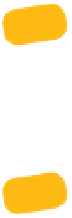Information Technology Reference
In-Depth Information
1.
Tap the Font button to display a popover with text options (
Figure 7.13
).
Figure 7.13
Adjusting text
size and font
2.
Tap the small A button to make the text smaller, or tap the large A
button to make it larger.
3.
Tap the Fonts button to reveal the typeface options.
4.
Tap one of the font names to use that for the topic's text.
5.
Tap outside the popover to dismiss it.
If you feel more comfortable reading larger fonts, go to the iBooks
preferences and turn off Full Justification to render text with a ragged
right edge—which should improve readability at increased point sizes. If keep-
ing Full Justification turned on, it's also best to keep Auto-hyphenation on to
avoid some lines from having too much space.
Another way to turn down the bright backlighting of the white page
background is to enable the Sepia option (below the text options),
giving you a softer cream look that's easier on the eyes.