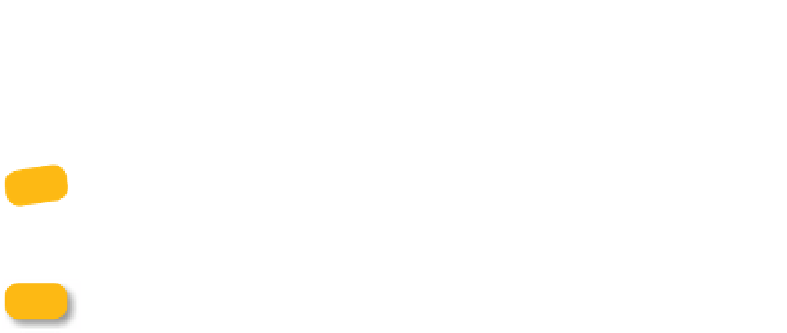Information Technology Reference
In-Depth Information
4.
Tap the Email button to create a new outgoing message with the
photos as attachments.
5.
Address the message and tap the Send button.
Many photo sharing services, like Flickr (
www.flickr.com),
accept
uploads via email. You're given a personal Flickr email address, and any
image files sent to that address are posted to your photostream.
note
Although sending files via email is convenient, I don't recommend
ganging up a bunch of images together in one message. That
increases the chance that a mail server might think you're sending spam or
viruses; or your recipient may not have the bandwidth to deal with such large
messages.
Subscribers to Apple's MobileMe service can upload files to an online
gallery, where other people can view or download the image.
1.
Open a photo and tap the Action button (
).
2.
In the popover that appears, tap Send to MobileMe.
3.
Give the photo a title and description in the Publish Photo dialog.
4.
Tap an album name where the photo will appear.
note
If you want to create a new album, you'll need to do it either at the
me.com site on your computer or in iPhoto or Aperture, not in the
Photos app. For now, upload to any album and then move it later.
5.
Tap the Publish button.
6.
After the file is uploaded, a dialog gives you the option to view the
photo in Safari, send an email to a friend with a link to the Web page,
or close the dialog.