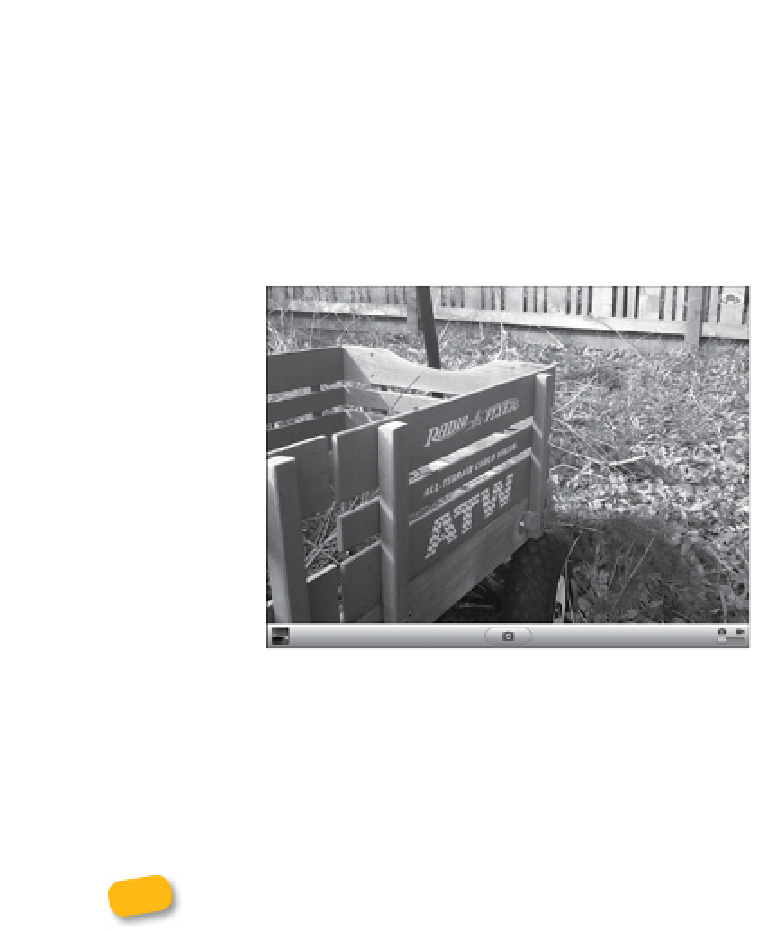Information Technology Reference
In-Depth Information
1.
Tap the Camera app to open it.
2.
Compose your shot using the preview on the screen (
Figure 5.2
); you
can hold the iPad in portrait or landscape orientation and it senses
the difference.
To toggle between the rear and front cameras, tap the Camera Switch
button.
Switch cameras
Figure 5.2
The Camera app
interface
Shutter button
3.
Press the shutter button to take a shot.
The photo is saved in the iPad's Camera Roll, which is accessible by
tapping the preview button in the lower-left corner of the screen or by
opening the Photos app. (See Chapter 6 for more on viewing photos.)
Tapping the shutter button can sometimes result in a blurry photo due
to the vibration from making the tap. If you're seeing excessively fuzzy
pictures, try this: Tap and hold the shutter button. Then, line up your shot and
release the button when you're ready to capture the photo.