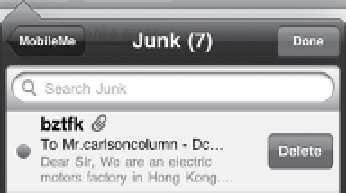Information Technology Reference
In-Depth Information
note
There's no way to attach a file in an outgoing message within Mail.
That doesn't mean attachments aren't possible, though. You just need
to do it from whichever app has the content you wish to share via email. For
example, in the Photos app you can share a photo by email, which creates a new
outgoing mail message with the photo already attached.
It doesn't take long before email starts to pile up, and even though it's
not the same as a foot-high stack of paper letters, I find there's a psychic
drain when confronting an Inbox with hundreds of messages. Mail on
the iPad doesn't have the same depth of features for managing email
that you'll find in a desktop application, but it does let you delete, file,
and search for messages.
Unless you're an obsessive archivist, don't try to keep every message. To
delete a message after you've read it, tap the Delete ( ) button in the
toolbar. The message is moved to the account's Trash folder.
Even better, delete a message without reading it. When you're viewing
the contents of a mailbox and see a message that's clearly undesirable
(I get a lot of spam, can you tell?), do this: swipe one finger across the
item from the left or the right. Then tap the Delete button (
Figure 4.16
).
Figure 4.16
Swipe to delete.
Tap to delete.
Swipe across.