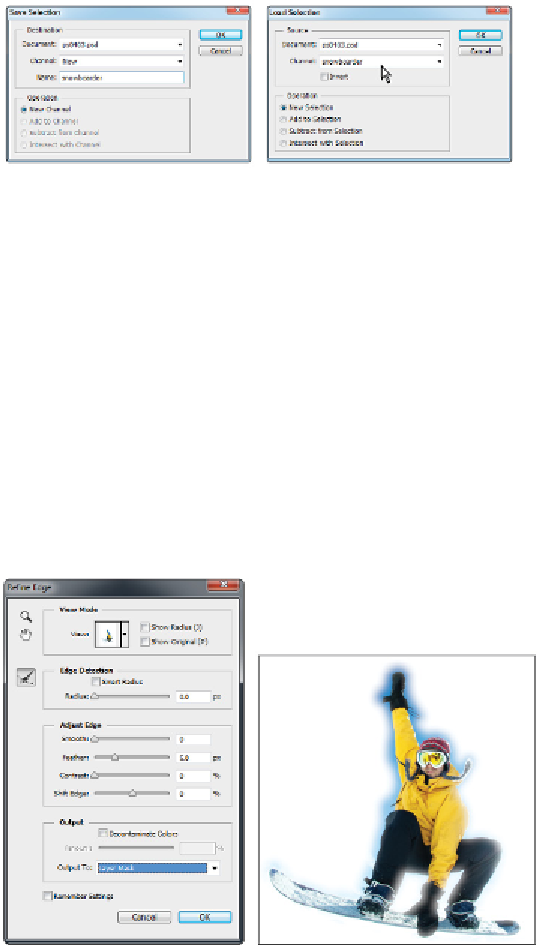Graphics Programs Reference
In-Depth Information
You can save a selection and then reload it when needed.
3
Choose File > Save to save this file. Keep the file open for the next part of the lesson.
Feathering the selection
In this part of the lesson, you will feather your selection (don't worry if your selection is less than perfect).
Feathering is the term that Photoshop uses to describe a vignette, or fading of an image around the edges
of a selection. There are many ways to feather a selection; in this section, you will learn the most visual
method, which is the Refine Edge feature.
1
With the Lasso tool still selected, click Refine Edge in the Options bar. The Refine Edge dialog box ap-
pears.
2
Use the Feather slider to change the feather amount to about
5
pixels. By using the Refine Edge feature,
you see a preview of the vignette immediately.
3
From the Output To drop-down menu, select Layer Mask and click OK. The image is faded, and a mask
is added to the layer in the Layers panel.
Change the Feather to 5 pixels.
The result.
Layer masks essentially cover any area that was not selected at the time the mask was created. Your se-
lection is now in a state that can be reactivated, turned off, and turned on at any time. Layer Masks are
discussed in more detail in Lesson 8, “Introduction to Photoshop Layers.”