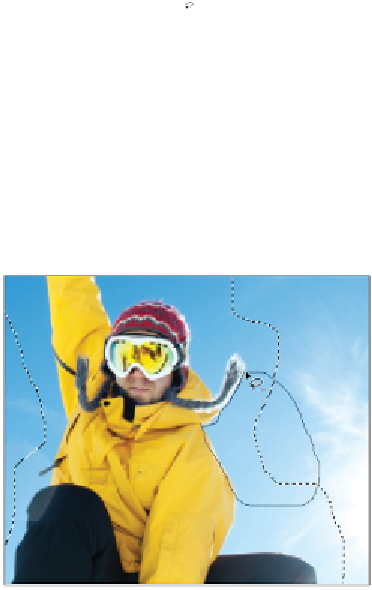Graphics Programs Reference
In-Depth Information
Click and drag around the snowboarder using the Lasso tool.
Adding to and subtracting from selections
You created a selection that surrounds the snowboarder. You'll now use the Lasso tool to refine that selec-
tion.
Deleting from the selection
In this part of the exercise, you learn to subtract from your active selection.
1
Select the Lasso tool ( ) in the Tools panel.
2
Look at your image and determine the areas of your selection that you want to delete. This might in-
clude the area between the snowboarder and the selection of the sky surrounding him.
3
Press and hold the Alt (Windows) or Option (Mac OS) key and notice that the cursor turns into a Lasso
with a minus sign. While holding the Alt/Option key, click and drag outside the selected area and into
the active selection. Release the mouse when you have circled back to your original starting point. The
new Lasso selection you made is deleted from the existing selection.
4
To practice this skill, press and hold the Alt/Option key, and click to start your lasso path on the edge of
the snowboarder. Then, click and drag along the edge of the snowboarder for a short bit. When you
want to end the lasso path, make sure to circle back around to the start point.