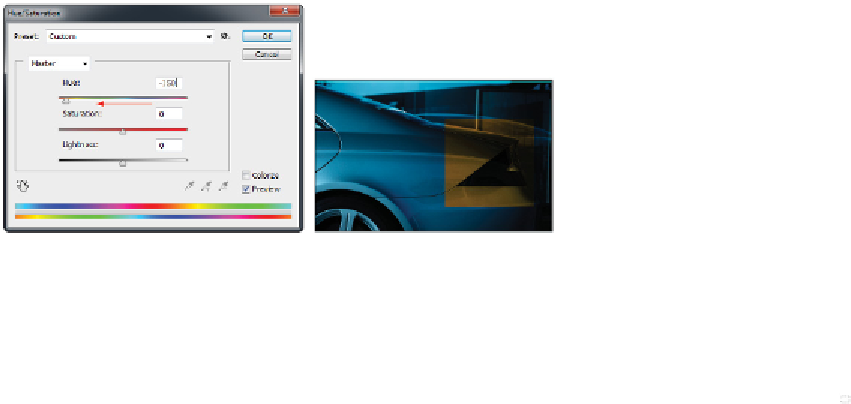Graphics Programs Reference
In-Depth Information
You will now adjust the hue, or color, of this region. Click and drag the Hue slider to change the color
of the selected region. Select any color. In this example, the Hue slider is moved to
-150
. Click OK.
The new hue is applied to the taillight region.
Changing the hue of the selected region.
The result.
10
Choose File > Save; keep the image open for the next part of this lesson.
Creating a selection from a center point
1
Select the Background layer in the Layers panel, then click and hold the Rectangular Marquee tool ( )
and select the hidden Elliptical Marquee tool ( ).
The selection technique you're about to use requires you to press and hold two modifier keys as you
drag.
2
You'll now draw a circle selection from the center of the image. Place your cursor in the approximate
center of the tire, and then press and hold the Alt (Windows) or Option (Mac OS) key and the Shift key.
Click and drag to pull a circular selection from the center origin point. Release the mouse (before the
modifier keys) when you have created a selection that is surrounding the tire. If necessary, you can
click and drag the selection while you still have the Elliptical Marquee tool selected, or use your arrow
keys to nudge the selection.
Press and hold Alt/Option when dragging to create a selection from the center.